How to Navigate the Virtual Platform
Quick Tips for Utilizing the Virtual Platform
The preferred web browser to use is the latest version of Google Chrome.
All times are listed in Eastern Standard Time. To have the schedule displayed in your time. zone, go to "My Meeting Profile" under settings. Under name and location, change your "Display Time Zone".
We encourage you to be interactive! Use the Q&A feature to ask questions during sessions.
All times are listed in Eastern Standard Time. To have the schedule displayed in your time. zone, go to "My Meeting Profile" under settings. Under name and location, change your "Display Time Zone".
We encourage you to be interactive! Use the Q&A feature to ask questions during sessions.
Find a Session
If you are looking for a specific session, complete your search by using the search bar in the upper right-hand corner.

If you are looking for a specific type of session, complete your search by using the left-hand navigation bar and searching by "Speaker" or "Title".
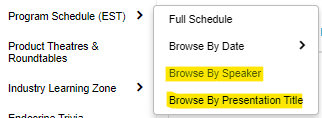
If you are looking for a specific type of session, complete your search by using the left-hand navigation bar and searching by "Speaker" or "Title".
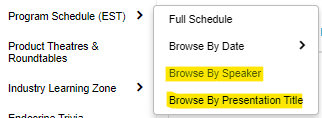
Build My Schedule
To add sessions to your schedule, click the STAR icon on the session. NOTE: You must be registered and logged in with your AACE account credentials in order to access this section.
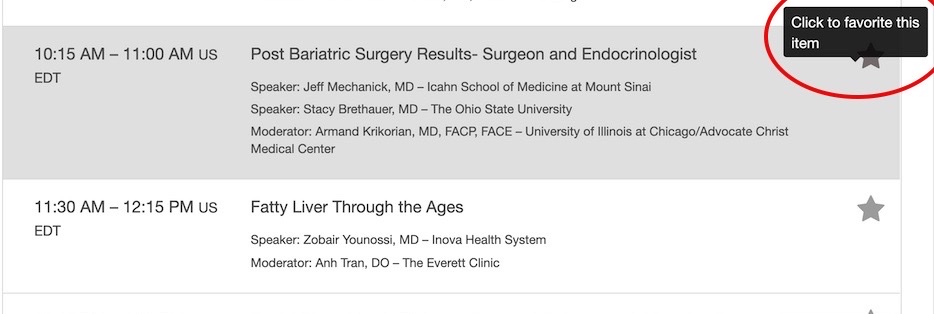
You can print your schedule by visiting "My Experience" from the upper right-hand corner. Click Export and select Print from the drop-down menu.
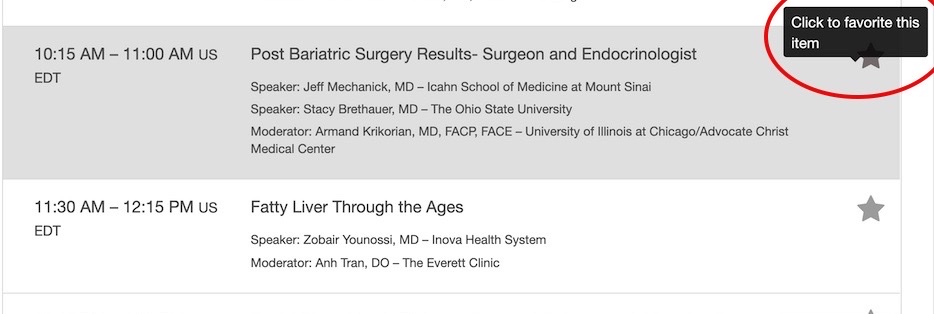
You can print your schedule by visiting "My Experience" from the upper right-hand corner. Click Export and select Print from the drop-down menu.
My Experience
As you favorite sessions and supporting companies, the "My Experience" page will give you a full review of your interactions on the platform.
Any appointments or messages exchanged with other attendees will also appear here.
Any appointments or messages exchanged with other attendees will also appear here.
Networking
View other attendees' profiles and chat with them directly. By sharing your information, your profile will appear on the list of attendees. If you would like to network with others, you must select "Yes" under "Networking Options" in your meeting profile settings.
To chat with other attendees, click their profile from the attendee list and select "Message Board" at the top.
To chat with other attendees, click their profile from the attendee list and select "Message Board" at the top.
View a Session
When a session is live, a button to join will appear on the session pop-up.
Ask questions during sessions by typing your question into the Q&A tab on the right-hand side of the screen.
You will be able to join a session 15 minutes before it begins.
Ask questions during sessions by typing your question into the Q&A tab on the right-hand side of the screen.
You will be able to join a session 15 minutes before it begins.

.png)