How to Obtain your Continuing Education credits at NHIA 2022 Annual Conference
Education Sessions
During the Educational Sessions, an attention check code will appear on the screen at the end of each CE activity. Please record these 4-digit numerical codes as you will need them later to verify your participation and receive your contact hours.
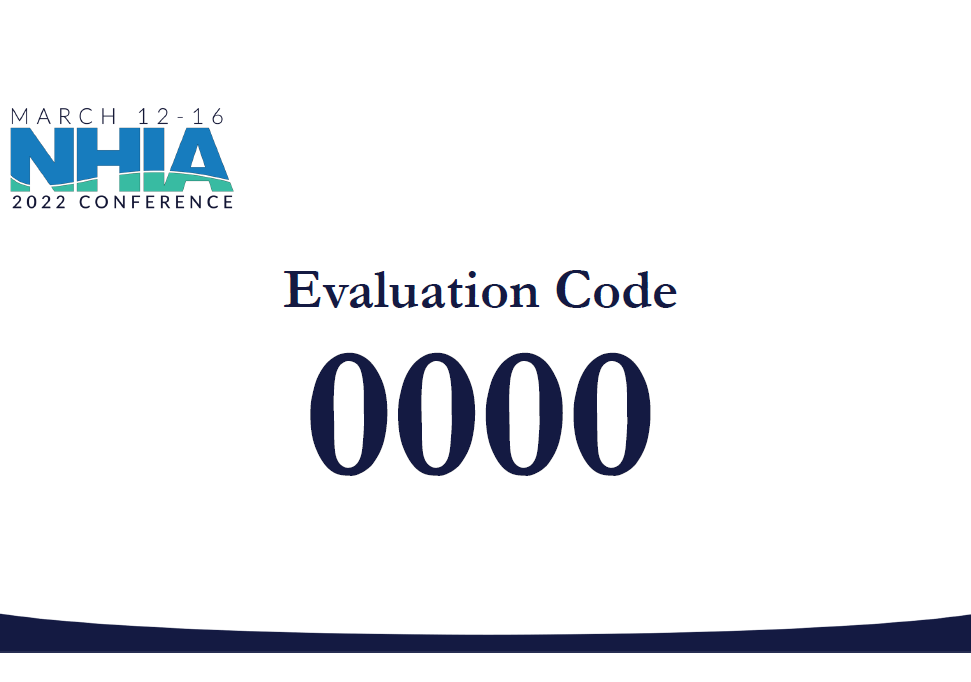
For the best experience obtaining your contact hours, it is recommended that you submit your attention check codes and complete the session evaluation at the end of each session. You can do this through the conference website (see further instructions below).
The video recordings of these sessions will be available within 1-2 weeks after the conference*. You will also need these attention check codes to verify that you watched the recordings and receive your contact hours.
*Select sessions will be made available with 48 hours after the in-person presentation
All 2022 NHIA Annual Conference education programs are accredited for pharmacy, nursing, and dietitian continuing education, unless otherwise noted. Educational learning objectives and associated continuing education information for each session can be found in the NHIA Virtual Conference Platform.
Entering Attention Check Codes, Claiming Your CEs and Submitting Session Evaluations
Attendees can access the Continuing Education and Evaluation tool on the virtual conference platform.To access this tool on the virtual conference platform, go to the home page and click on the “Continuing Education” link in the left navigation menu OR click on the “Evaluation” button in the bottom bar of the session popup window
At this stage, you will see three tasks. One to provide the evaluation code and complete session evaluations, another to complete the overall conference evaluation (available starting 3/17/22) and the third to update your profile/account informaiton and choose your certificate type.
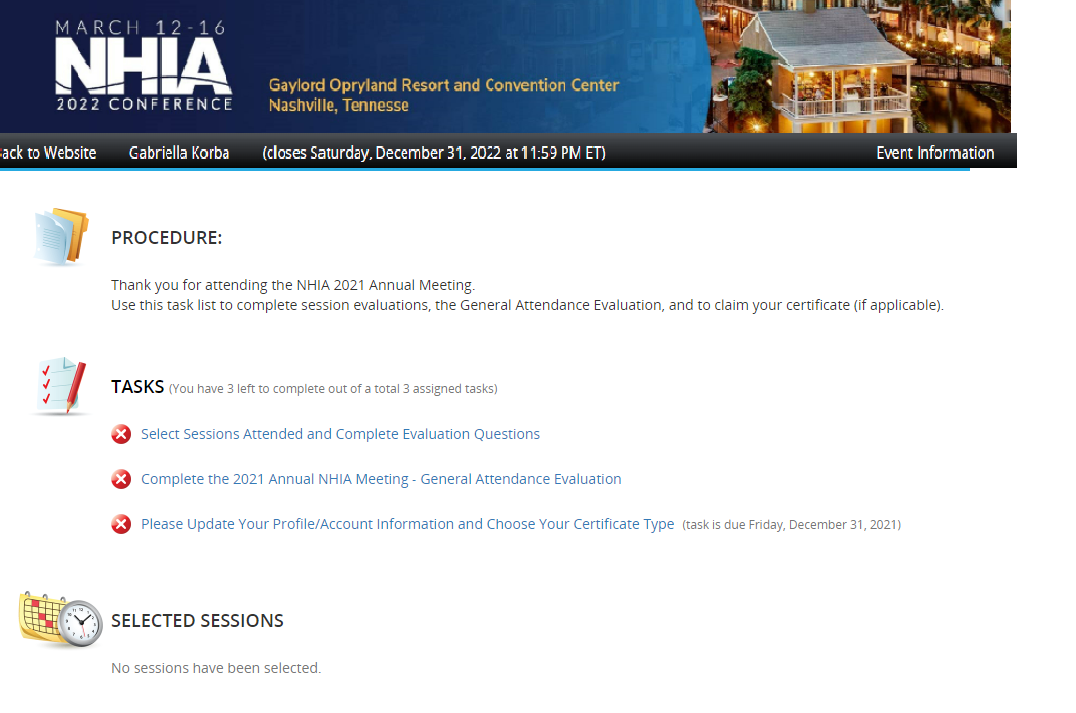
Please select the “Select Sessions Attended and Complete Evaluation Questions” task.
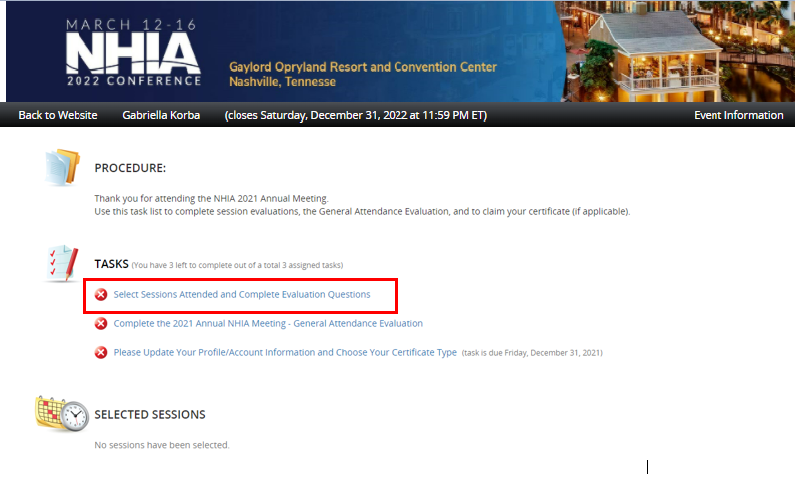
Here you will find the sessions organized by date and time for you to easily select the ones in which you have attended. Select “Unlock Evaluation”.
Once, you have selected the session in which you wish to input your attention check codes, you will be directed to the below page.
Once you have input your evaluation code, click “Submit”. If your code is incorrect, you will receive an error message. To obtain CEs for this session, you will be required to enter the correct evaluation code.
Upon submitting the code(s), you will be directed to a short evaluation page.
Once completed, you will be redirected to the home page where you will see a summary of your selected sessions. To add additional evaluation codes and/or complete evaluations, please go back to the task “Select Sessions Attended and Complete Evaluation Questions”.
To complete your evaluations and obtain your certificate(s) go to the third task "Update your profile/account information and choose your certificate type".
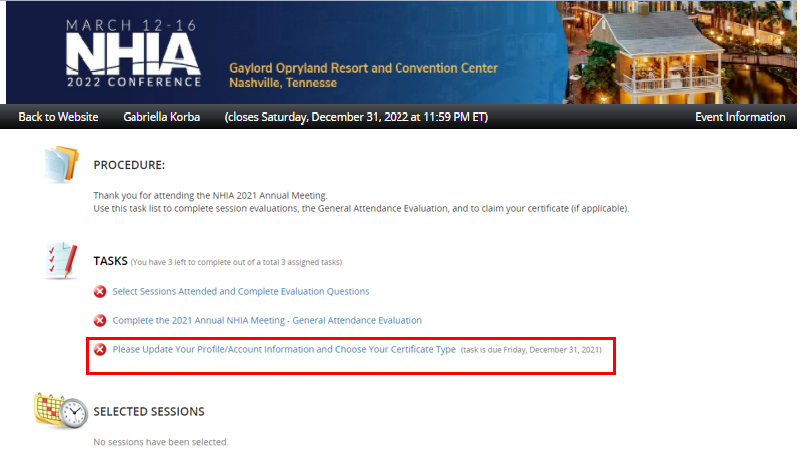
In this task you will be required to complete the fields displayed. Use the drop-down menu to select your certificate type.
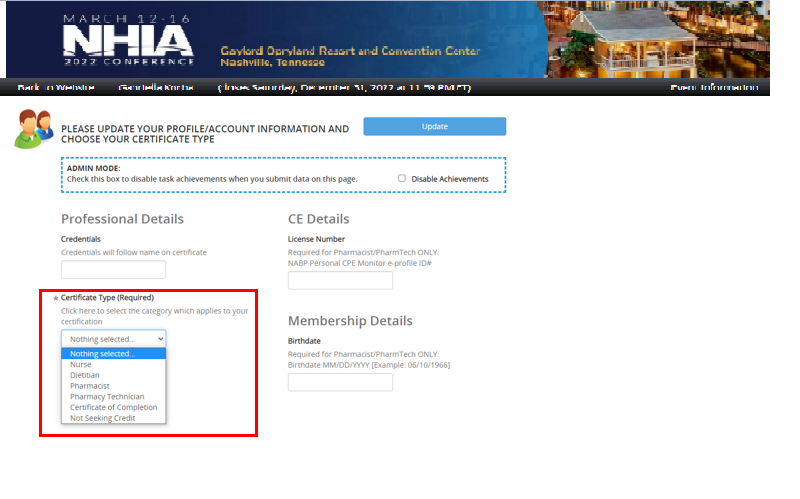
Once you have completed the task, on the home page you will see a fourth task displayed to download your certficate.
Once you have entered your evaluation codes and completed all your session evaluations, select the fourth task, with your certificate type to download your certificate.
For Groups Watching a Session Together
Each individual will need to log into the virtual conference platform through a computer or app to enter the evaluation code(s) and claim CEs.
