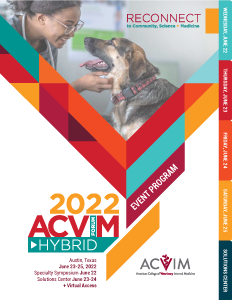For tips on how to navigate the interactive schedule check out the Quick Start Guide
FAQs
How do I log in to the platform? Logging into Cadmium will require your registration email (sent to the email address you registered with) and your unique registration ID # (found on your registration confirmation).
What are the technical requirements needed to access the platform?
For the best experience with Cadmium, please use Google Chrome or Firefox and operate outside of all remote desktop (VPN) environments. Pop-ups must be enabled on your browser.
How do I edit my profile?
In the upper right corner of the screen, select your name > My profile. Here, you can add a profile picture, your organization's name, and a short bio, set your profile preferences, and share other relevant information about yourself.
Can I share my feedback for sessions I attend?
Yes! We highly encourage attendees to complete session evaluations as we use this information to develop future programming.
Can I share my feedback for ePosters?
ePosters can be rated by using the heart icon rating scale using the website only, found on the lower left corner of each poster listing. Note, this function is not available in the mobile app.
Will I have access to the session proceedings?
If proceedings materials are available for session, you are able to access these notes by logging in to the VIN website to access all proceedings notes
How do I add sessions to My Agenda?
From the main navigation menu on the website, select Sessions > All Sessions and then click the star icon next to any session(s) that you want to add to your agenda. From the mobile app select the in-person sessions tile then select the star icon next to the session you want to add to your agenda.
How do I join a livestreaming session?
To join a livestreaming session, navigate to the specific session's page (Sessions > All Sessions OR view all livestreaming sessions here). On the session page, you will be able to join the session up to five (5) minutes before the specified start time by clicking the link to join.
** Remember that all sessions are listed in Central Time (CT)! **
How do I earn CE for livestreamed sessions?
Accessing a livestreaming session using the instructions above will serve as your check-in within the online platform. You will be required to self-report your participation in order to claim CE for livestreamed sessions. You will be provided a blank CE certificate at the end of the live conference for this purpose.
Best Practices:
Browser: We strongly recommend using Google Chrome or Firefox browser
Internet: Ensure you have a strong internet connection to avoid buffering or slow downs
Clear Your Browser Cache: If you're experiencing technical difficulties, try clearing your browser cache first.
Learn More Here: Clearing Browser Cache and Cookies
Close Unused Browser Tabs or WindowsUse headphones or a separate speaker for the best audio quality and experience
Can I use my iPhone/Android/tablet to access the event and watch live, virtual sessions?
Yes, you can use mobile devices to access and participate in the event. Please ensure that your mobile device is connected to a stable internet connection. A connection of 3 Mbps or higher is recommended.
Review the recommended system requirements below for the best experience:
Desktop or laptop: (note: most computers purchased within the past few years will exceed the minimum requirements stated below.)
Operating System:
1. Mac: Mac OSX 10.7 or later
2. Windows: Windows 10, 8, 8.1, 7, Vista (SP1 or later), XP (SP3 or later)
3. Ubuntu: 12.04 or later
3. Ubuntu: 12.04 or later
4. Linux: Red Hat Enterprise Linux 6.4 or higher
Processor / RAM:
1. Single Core 1Ghz or higher (Dual core 2Ghz or higher, 4G RAM recommended)
Web Browser:
1. Windows: Chrome 72+, Firefox 27+
2. Mac: Chrome 30+, Safari 7+ or Firefox 27+
3. Linux: Chrome 30+, Firefox 27+
Internet Connection:
1. 1.5 Mbps "up" minimum (3+ Mbps "up" recommended). Note: wireless speeds are lower than your ISP's advertised speeds. You can use speedtest.net to test your speeds on your computer.
Hardware (recommended but not required)
1. Webcam
2. The microphone and speakers that come built-in to most computers is adequate, but a headset with a mic or a stand-alone microphone will create a richer, cleaner sound.
Mobile Web:
1. Smartphone with web browser (Chrome, Firefox, or Safari recommended)
Please contact Forum@ACVIM.org with any additional questions.